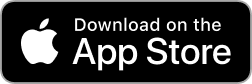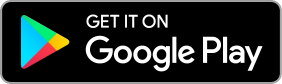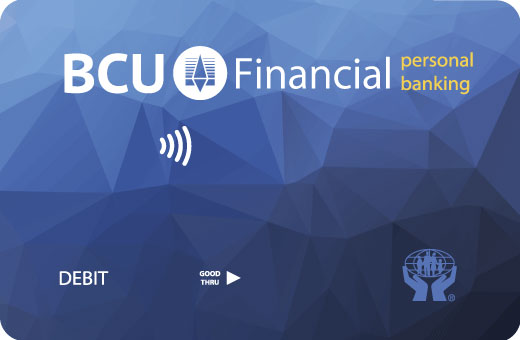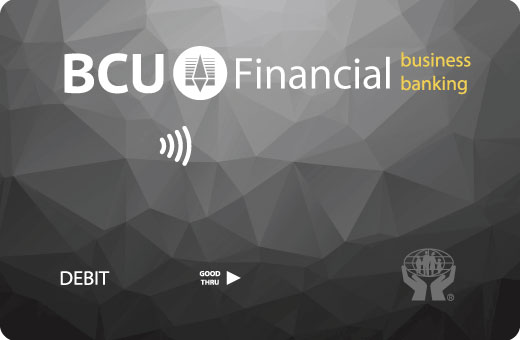Your BCU Member Card provides you with 24 hour access to your funds using the worldwide Interac / Cirrus system. You don’t have to worry about rushing to your local BCU Financial Branch before it closes or being caught without cash for the weekend. Your BCU Member Card provides you with convenient access to your BCU Financial accounts.
If you use a BCU ATM Machine, all of your withdrawals, deposits and transfers are free of charge. While traveling, the world’s largest ATM network lets you use your card in 87 countries and obtain favourable exchange rates.

BCU Financial is part of THE EXCHANGE® Network which allows you to make deposits at the ATM of any participating financial institution. Whether you’re in another province or simply can’t make the trip to your local BCU Financial Branch, you can make deposits and access your accounts at over 43,000 surcharge-free ATMs in North America with THE EXCHANGE Network in Canada and the Allpoint Network in the US.
You can access thousands of ATMs across Canada and the United States. For a list of Exchange Network ATMs click here or download the app below.
BCU Financial Member Cards will work on Cirrus network-connected machines internationally. BCU Members should be able to perform balance inquiries and withdrawals on these machines. Members should look for the blue Cirrus logo on the ATM machine.

In the United States, BCU Financial members can look for accel ATM machines.
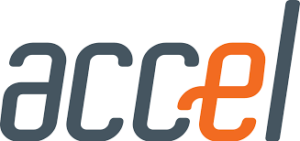
Your BCU Financial Member Card may work on multiple other networks due to many differing agreements between networks, but to be sure it works, you should use a Cirrus or accel machine.
The above also only means that the cards should work on those machines, but it does NOT mean that there are no service charges. The ONLY service charge-free network is The Exchange Network in Canada.
Your BCU Member Card is also your Debit Card for Point of Sale purchases. This gives you the freedom to make purchases without carrying large sums of cash. Withdraw only what you need when you need it.
BCU has Interac Flash Member Cards. The Interac Flash enhancement increases the functionality of your chip BCU Member Card by allowing you to pay for smaller purchases without having to insert your card or enter a PIN. For more information, contact your local BCU Financial Branch.
THE Interac Flash BCU MEMBER CARD!
To enhance our member services, BCU has introduced Interac Flash BCU Member Cards as of 2019. The Interac Flash enhancement increases the functionality of your chip BCU Member Card by allowing you to pay for smaller purchases without having to insert your card or enter a PIN.
Please visit any branch to disable your previous BCU Member Card and obtain a new Interac Flash BCU MEMBER CARD today!
Interac Flash is Canada’s first contactless debit solution. It allows you to pay for everyday purchases quickly, securely and conveniently by simply holding your Interac Flash-enabled bank card in front of the reader at checkout. You can use it at merchants across Canada – wherever you see the Interac Flash logo.
How do I use Interac Flash?
Here’s how to make an Interac Flash transaction using the contactless feature on your Interac debit card:
- Look for the contactless
 on your Interac debit card. This means your debit card can use Interac Flash contactless debit technology.
on your Interac debit card. This means your debit card can use Interac Flash contactless debit technology. - When making a purchase in-store for less than $100, look for the Interac Flash logo on contactless terminals at check out.
- When the terminal prompts you for payment, hold your card in front of the terminal.
- Wait for the beep and/or “approved” message on the terminal. This means your transaction is complete and your purchase was automatically debited from your bank account.
*The Contactless Indicator is a trade-mark of EMV Co. LLC. Used under license.
Your BCU Member Card is also your link to BCU Link Telephone, Internet and Mobile Banking.
Enhanced User Features (EUF) for Interac e-Transfer® that you and your small business will love!
As Canada’s predominant person-to-person payments service, Interac e-Transfer is a secure and convenient method for BCU Financial members to send or receive funds. Now it just got better with the introduction of two enhanced user features that both you and your small business will appreciate.
Request Money.
Between friends, it’s a cool way to say “you owe me money”.
For businesses, it’s an important tool to stream-line payments.
Request Money
Members can easily request money they are owed or use as a friendly reminder when friends or family may have forgotten to pay them back. To request money, simply select a contact, enter the amount, the deposit account, and send the request! You can choose to add a personalized message, such as an invoice number if you’re sending a request from your small business. The contact receives an Interac e-Transfer notification requesting the funds. They fulfill the request by logging into their online banking, and the funds are immediately deposited into your BCU Financial account!
Autodeposit.
Makes Interac e-Transfer even easier for everyone!
Autodeposit
Interac e-Transfer is convenient. But for people waiting to be paid, it’s never fast or easy enough. Autodeposit makes it even simpler to securely receive money transfers.
By linking your email address to your account at BCU Financial, you can deposit transfers without needing to answer security questions, selecting your financial institution, or logging into online banking. When you receive an Interac e-Transfer, it is automatically deposited into your BCU Financial account associated with the email address and you receive a deposit notification. It takes just seconds to set up and helps you or your small business get on track with your e-Transfers without any fuss!